SM-8 Shack Master
Order SM-8 Controller - $249
*
Jumper free configuration
* Built-in USB interface
* RS-232, CI-V and band data interfaces
* USB connection to Flex SDR radios
* Generates Icom CI-V data stream from Non-Icom radios
* Generates Yaeso & Kenwwod data stream from Icom radios
* Bi-directional band data interface
* Automatic antenna selection for each band
* Field upgradable firmware
* Dimensions 1.4" x 6.7" x 6.7" (HWD)
* Weight 1.2 pounds
The SM-8 Shack Master is a full featured unit that contains a
universal band decoder and antenna switch controller. It features five
communication channels. All channels are active simultaneously and
provide data translation for your station accessories. In other words,
if you are using an Icom radio on the CI/V interface the Shack Master
will output RS-232 data in Yaesu or Kenwood format. In reverse, when
using a radio on the RS-232 interface the Shack Master will out an Icom
CI/V data stream.
The USB interface may be connected to your PC for radio control. The USB
interface may be connected directly to a Flex SDR with no additional
cables or interfaces required.
The Shack Master contains a fully bi-directional band data interface.
The band data interface operates in input mode when using band data from
a Yaesu or Elecraft radio. When operating in band data mode the Shack
Master will output data on both the CI/V and RS-232 interfaces with the
frequency fixed to the middle of the current band. The band data
interface operates in output mode when any of the other data interfaces
are used for your radio.
Configuring the Shack Master is easily done from the front panel. No PC
software is required. Antennas are easily assigned to each band. No
diode matrix is needed for antennas used on multiple band.
The Shack Master can directly control the RC-16 relay controller. From
the front panel you may assign any combination of 16 relays for each
band.
Installation
Before you begin
Installing and configuring the SM-8 Integrated Controller is a simple process. All configuration can done from the front panel. Starting with v3 firmware all configuration may also be done with the SM-8 Config App which provides more options than the front panel configuration process. Installation and configuration steps are listed below.
Optional Wireless interface installation
The optional Wireless Interface (NOT WIFI) is normally installed before shipping. If you are installing is later, it should be installed before proceeding. The wireless option kit consists of the radio module and an antenna. First remove the four screws attaching the rear panel and then slide the main circuit board out a few inches. Insert the radio module into the two socket strips located between the CI/V and Radio connectors. Be sure the module is fully inserted and that the antenna jack (gold color) is pointed to the rear of the unit. Carefully slide the board back into the case and reinstall the rear panel. Now attach the antenna to the radio module. This completes the wireless installation.
Power and network connections
The first step in the installation of the SM-8 is to connect 12vdc power to the SM-8. This can be done using either the power jack or via either ShackLAN jack. The two ShackLAN jacks are in parallel with each other and are also in parallel with the Switch jack. The ShackLAN cable to the antenna switch is connected to the Switch jack. Wiring should match that on the antenna switch. A mating connector is supplied with the unit. More information for the network and power connections are here.
USB connector
The USB connector is used to transfer data to and from the radio to your computer using a standard USB cable. It is also used to update the firmware. Starting with v3 firmware it can also be used to configure the unit. The USB may also be connected directly to Flex SDR radios. The USB driver should automatically install itself. If it does not, drivers can be downloaded at https://ftdichip.com/drivers/.
CI-V connector
This connector is used to interface to Icom radios. It uses the standard 1/8" phone plug used on all Icom radios for computer control. It should be connected to the REMOTE jack on Icom radios. It is not used for other makes of radios.
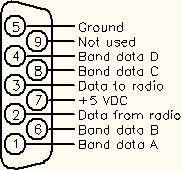 Radio
connector
Radio
connector
This connector is used to interface to all radios except Icom. You can use the same cable you would normally connect between the radio and a computer except when using the band data outputs from Yaesu and K3 radios. It is preferred that you use the RS-232 data from the radio and not the band data outputs otherwise there will be reduced functionality. If you still wish to use the band data outputs, you will need to make your own interface cable or purchase a custom cable. Band data signals are labeled A, B, C, D in most radio manuals but may be designated as 1, 2, 3, 4 or 1, 2, 4, 8. Pinouts for the radio connector are shown in the diagram to the right. Consult your radio manual for pinouts on the radio connector.
Configuration
 Apply
power
Apply
power
Applying power the first time after completing the installation should result in the display shown to the right.
Configuring the Radio
Enter configuration modeThe configuration menus are entered by pressing the NEXT and PREV buttons at the same time. The Configuration screen should be displayed. The Next and Previous buttons are now used to move between the various configuration menus. When at the Configuration screen pressing PREV will exit the configuration mode. Begin radio configurationPress NEXT twice to move to the Setup Radio screen. (or PREV if you have already passed it). When the Setup Radio screen is showing press AUTO to begin configuring the radio interface. NOTE: For Icom radios you must have CI/V Transceive enabled to complete the configuration process. Set radio numberThe first item to set is the radio number. For the 1x8 swtich you must select Radio #1. For the 2x8 switches you may select either Radio #1 or Radio #2. If you are using the 4x8 switch you may select radio numbers 1 thru 4. Press AUTO when finished. Set radio typeAfter pressing AUTO to set the radio number the Radio Type screen will appear. Cycle through the selections using the Next and Previous buttons. Press AUTO when the desired radio type is selected. The Yaesua nd Kenwood selections offer a FA and IF option. Choose the one used by your logging software. If in doubt use the FA selection for using the frequency on VFO A. If Band Data was selected you are now finished with the radio configuration. For all other radio type the Baud Rate screen will now be shown. Set radio baud rateAfter selecting the radio type you must select the radio baud rate. This baud rate applies to both the RS-232 and USB connections. Use Next and Previous to step between the selections. Press AUTO when the desired baud rate is selected. The Radio Number screen will now be displayed. Set radio pollingAfter selecting the baud rate you must set the radio polling. Press Next or Previous toggle between Enabled and Disabled. Leave polling enabled except under special circumstances. When polling is disabled you must have your logging or radio control software poll the radio or the band decoder will not function. Press AUTO when finished. Except for Icom radios this completes the radio configuration process. Acquire CI-V address (Icom only)The SM-8 automatically acquires the CI-V address of Icom radios after exiting the radio configuration. This requires the CI-V Transceive function on the radio to be enabled. The acquired address will be displayed. |
Setting the Switch AddressAll ShackLAN antenna switches have an address on the network. Most stations have a single antenna switch and it is most likely set to the factory default of Switch #1. The Shack Master may be configured for any switch address from 1 to 4. Non-ShackLAN switches may be controlled with the Shack Master with the addition of either a RC-16 or RD-16 relay control unit. In this case, the switch address must be set to Not Present. Enter configuration mode The configuration menus are entered by pressing Next and
Previous at the same time. The Next and Previous buttons are now used to
move between the various configuration menus. When at the Configuration
screen pressing Previous will exit the configuration mode. Press AUTO to
begin assigning antennas to each band. Set the addressUse NEXT or PREV to step through the address selections. Press AUTO when the desired switch address is displayed. Select Not Present if you are controlling a non-ShackLAN swtich using one of the relay controllers. |
Assigning the antennas
You
must first configure the radio before you can assign antennas to each
band as the band to be configured is selected by changing bands on the
radio. Enter configuration mode The configuration menus are entered by pressing Next and
Previous at the same time. The Next and Previous buttons are now used to
move between the various configuration menus. When at the Configuration
screen pressing Previous will exit the configuration mode. Press AUTO to
begin assigning antennas to each band. Set antenna for each bandYou must configure the radio before assigning antennas as the band to configure is set by the radio. Place the radio on the band to be configured and then, using the NEXT and PREV buttons, select the antenna for the current band. Selections are automatically saved. Switch the radio to the next band and select the desired antenna. Do this for each band. Press AUTO when finished. |
Advanced features
Aux RS-232 data stream When the RS-232 connection on the radio connector is not being
used by your radio, such as Icom, band data or Flex SDR on USB, the SM-8
can automatically generate a data stream on the RS-232 pins in either
Kenwood or Yaesu format. This is useful for automatically controlling
station accessories. You may choose either the FA or IF data formats.
The one to choose depends on the device using this data stream. The baud
rate is fixed at 9600. |
Operating modeThe SM-8 has two modes of operation. The standard (default) mode directly selects antennas on the switch when operating in AUTO mode. This mode should be used for those with only a single antenna on each band. The other mode is Macro mode and is used for those with multiple antennas on a band. This works the same as the macro system used in the Control Center software. The Macro mode does not directly select antennas, it sends macro commands to all devices on the ShackLAN network and each device responds according to its own macro configuration. If you wish to use the Macro mode, enter configuration mode and press NEXT until the Set Op Mode screen is displayed. Press AUTO to enter Op Mode configuration screen. Press NEXT or PREV to toggle between Standard and Macro modes. Press AUTO when finished. |
RC-16 Relay configuration The SM-8 has built-in support for the RC-16 Relay Controller
and the RD-16A Relay Driver. Direct control of the RC-16 and RD-16A is
only available when the SM-8 operating mode is set to Standard. When
operating the SM-8 in Macro mode the RC-16 or RD16A must be configured
using the Control Center software. Relay selections may be entered for
each band. Proceed a follows:
NOTE: RC-16 or RD-16 address must be set to 1 for direct control. |
Reset RC-16 relay data
|
Restore default settings The Restore Defaults function will clear all user data and
restore them to factory defaults. Be aware that using this function will
erase all of your settings. |